Using the Inspector Panel
To make your development faster, Uduino features a complete editor panel. This panel works in pause mode so you don't have to press play to start using your arduino board !
In this panel you can see the boards connected to the computer and directly control them. There are also some advanced features described below.
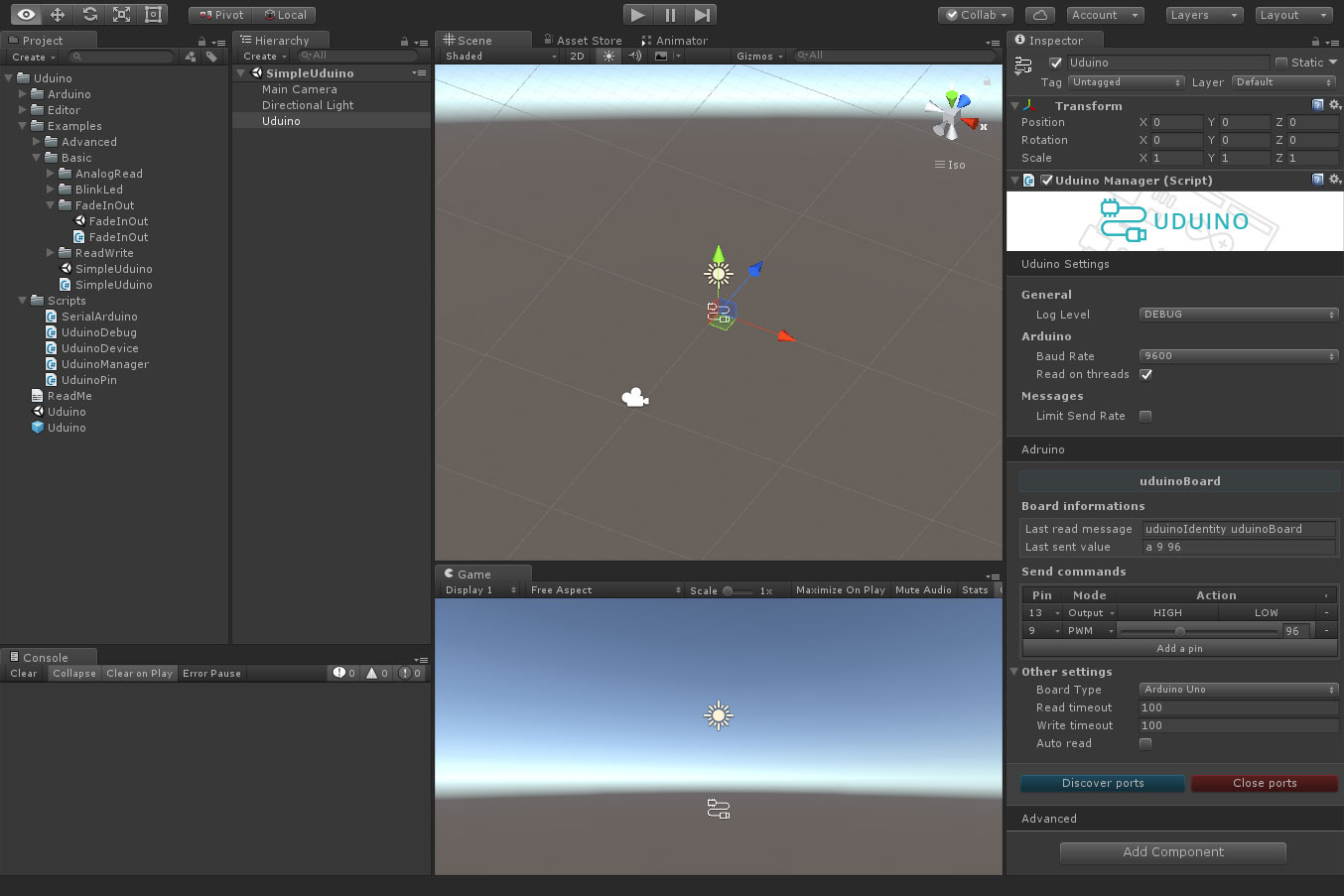
Uduino Settings
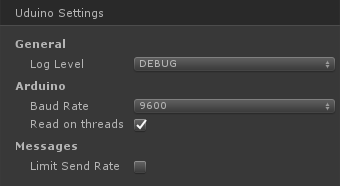
This section includes the basic settings for Uduino.
Log Level
To keep your code clean, Uduino has specific log levels. These levels can be changed.
- Info: Display all messages
- Warning: (Re commanded) Display only important warning
- Error: Display the critical errors. These errors will stop the execution in play mode.
- None: Don't Log anything
BaudRate
Change the Baud rates setting to match your arduino. By default it's 9600.
NOTE: 8MHz or slower host processors, like the Teensy @ 3.3v or Ardunio Pro Mini running at 3.3v, cannot handle a baud rate > 38400 due to the baud timing being too misaligned with processor ticks.
ReadOnThreads
Uduino has a thread safe function to read and write on the serial port. When not using threads, a function trying to read the Serial port pauses the execution of the program, and might crash it.
LimitSendRate
This option allows you to limit the command send rates. It might be needed in some case. Once toggled, you can set the send rate send speed.
Arduino
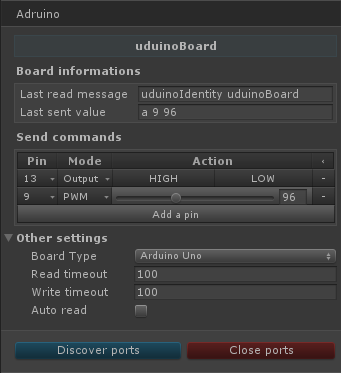
This part is the core of Uduino. Each board connected is displayed in this section. You can have access to information about the card and pin state, as well as sending commands to the arduino.
Board Information
These fields display. Last read messages
Send commands
Other Settings
Board Type: The mapping of pins correspond.
Discover and Close ports
In edit mode of the Editor you are able to verify if the board is connected and send commands to try your code.
Advanced
Advanced options are available. It shouldn't be needed to modify them.
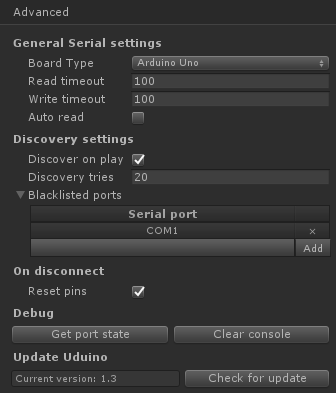
Discovery settings
Discover on play
Try to discover the arduino connected when the game starts.
Discovery tries
When you press the button Discover ports or you hit play, the plugin will try to get the identity of the board (i.e the name). To avoid losing serial messages and be sure the board connected has the arduino library uploaded, the plugin tries this step 20 times. You can increase or reduce this number.
Blacklisted Ports
Sometimes you have devices recognized as COM ports. Each time you try to find arduino connected, Uduino will also try to ping this device. Although Uduino only detects arduino boards, you might want to blacklist some serial ports to speed-up the detection process.
On Disconnect
When you stop the game or hit Close ports, a command is sent to reset the state of all the arduino pin. If a led or a motor is connected, it will be turned off.
Debug
Additional debug buttons are available. Get port states: Displays in the console and Clear console: Removes uduino logs from Unity debug console.
Update Uduino
Verify if the plugin is up-to-date.